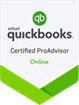Depreciation is a fundamental financial concept that significantly influences a company’s bottom line. For businesses using QuickBooks, a robust understanding of depreciation is essential for accurate financial reporting. In this detailed guide, we will demystify the concept of depreciation, underscore its importance and provide step-by-step instructions on how QuickBooks users can effectively manage and track depreciation expenses. Find out what you need to know today with our QuickBooks bookkeepers in Melbourne.
Understanding Depreciation
What is Depreciation?
Depreciation is the gradual decrease in the value of an asset over time due to factors such as wear and tear, obsolescence or aging. This reduction in value is recorded as an expense on the income statement.
Why is Depreciation Important?
- Accurate Financial Reporting – Depreciation ensures that the cost of an asset is spread out over its useful life, offering a more accurate representation of the actual cost associated with revenue generation.
- Tax Deductions – Businesses can claim depreciation as a tax deduction, reducing taxable income and, subsequently, tax liability.
- Asset Replacement Planning – Depreciation aids in planning for the replacement of assets as they approach the end of their useful life.
Managing Depreciation with QuickBooks
Step 1: Accessing QuickBooks’ Fixed Asset Centre
- Log in to QuickBooks – Log in to your QuickBooks account.
- Navigate to ‘Fixed Asset Centre’ – In the main dashboard, find and click on the ‘Fixed Asset Centre’ or a similar option.
Step 2: Adding a New Asset
- Click ‘Add a Fixed Asset’ – Within the Fixed Asset Centre, look for an option like ‘Add a Fixed Asset’ and click on it.
- Enter Asset Details – Input essential details such as asset name, purchase date and cost, and choose the appropriate category.
- Select Depreciation Method – QuickBooks offers various depreciation methods. Choose either straight-line or declining balance based on your business needs.
Step 3: Depreciation Schedule
- Access ‘Depreciation Schedule’ – Once the asset is added, navigate to the ‘Depreciation Schedule’ section.
- Review and Adjust – QuickBooks generates a schedule displaying the depreciation expenses. Review and make any necessary adjustments to align with your business’s financial strategy.
Step 4: Reporting
- Generate Depreciation Reports – Use QuickBooks’ reporting features to generate detailed depreciation reports that can be used by yourself or your chosen provider of bookkeeping accounting services.
- Customise Reports – Tailor reports by customising the date range and asset categories to meet your specific reporting needs.
Step 5: Integration with Other QuickBooks Features
- Invoicing and Expenses – Link depreciation expenses seamlessly with other QuickBooks features like invoicing and expense tracking.
- Real-Time Updates – QuickBooks ensures that as you make adjustments or add new assets, your financials are updated in real-time, providing accurate and current information.
Conclusion
Demystifying depreciation for QuickBooks users is pivotal for maintaining accurate financial records. By understanding the concept and following these step-by-step instructions, businesses can efficiently manage and track depreciation expenses. This not only ensures precise financial reporting, but also maximises tax deductions, contributing to the overall financial health and success of the business. Embrace the capabilities of QuickBooks in simplifying the complexities of depreciation, and empower your business for strategic financial decision-making. For further information on this topic, contact Alexander Bright – a trusted provider of QuickBooks bookkeeping services in Melbourne.
Disclaimer: The accounting advice provided in this article is for informational purposes only and should be self-verified or consulted with a qualified accountant before making any financial decisions.
Managed Accounting Services
Our Newsletter
Article Categories
Select Month
 +61 3 8658 5821
+61 3 8658 5821